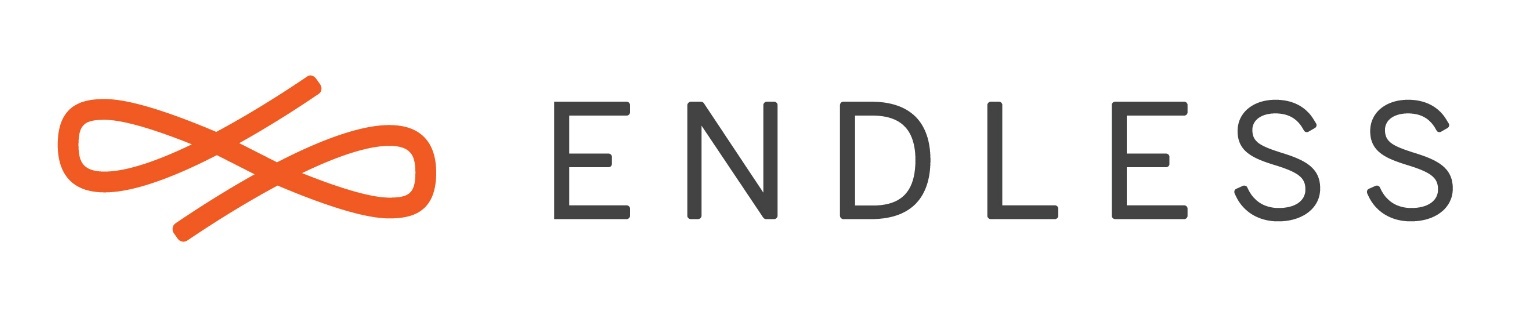Hi,
We’ve bought several notebooks for schools and we’re struggling to make HDMI sound work with the latest release of Endless OS. These are HP devices based on AMD processors and video cards, here is the excerpt from lspci:
Display controller: Advanced Micro Devices, Inc. [AMD/ATI] Topaz XT [Radeon R7 M260/M265 / M340/M360 / M440/M445] (rev 83)
Subsystem: Hewlett-Packard Company Topaz XT [Radeon R7 M260/M265 / M340/M360 / M440/M445]
The video works flawlessly, the display is mirrored to the external TVs immediately once HDMI is plugged in. I even can see the digital HDMI device in sound output options, but there is no sound, unfortunately. What can be done to troubleshoot the issue?