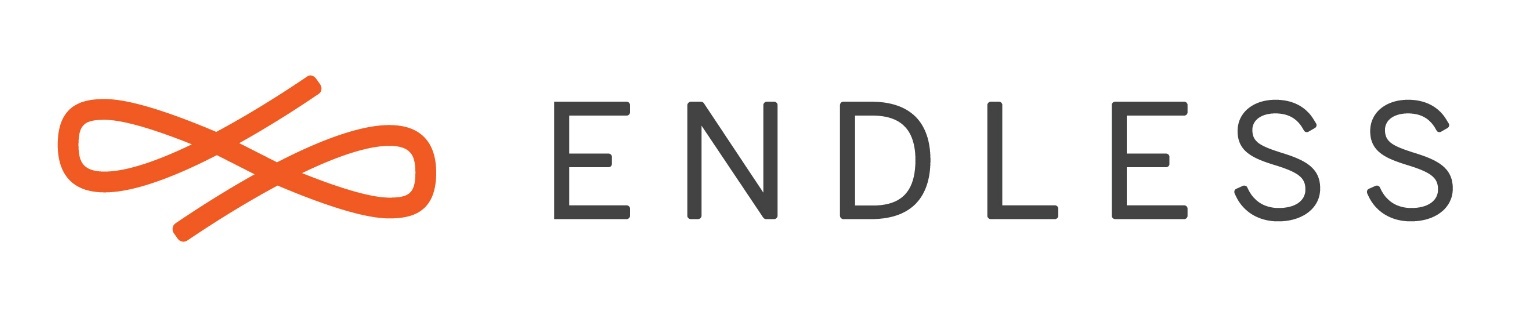I would like to install the OS on a system that has a buggy hardware which makes the x server to start with two monitors but only one is really existing. On other Linux distros, I was used to solve this with the following command:
xrandr -d :0 --output VGA1 --auto --primary --output LVDS1 --off
But currently I don’t know how to run that command because all I can see it’s the nice desktop background and nothing else. No languange selection, no windows, no widgets, etc, Just the nice picture of the desktop’s background. The mouse has the pointer reacting but it will disapear if I move it to the top left side. I assume this is normal in a way: the x server thinks I have two monitors and probably the primary one is on the left side.
The stick is created recently and I think the OS is at v3.5:
$ ls -l /stick/endless
-r–r--r-- 1 user 1049715 6664794112 Jan 8 18:09 endless.img
-r–r--r-- 1 user 1049715 8325924 Dec 13 14:57 eos-eos3.5-amd64-amd64.181212-202510.base.boot.zip
-r–r--r-- 1 user 1049715 833 Dec 13 14:57 eos-eos3.5-amd64-amd64.181212-202510.base.boot.zip.asc
-r–r--r-- 1 user 1049715 833 Dec 13 14:57 eos-eos3.5-amd64-amd64.181212-202510.base.img.asc
drwxr-xr-x 1 user 1049715 0 Jan 8 17:47 grub/
-r–r--r-- 1 user 1049715 45 Jan 8 18:09 live