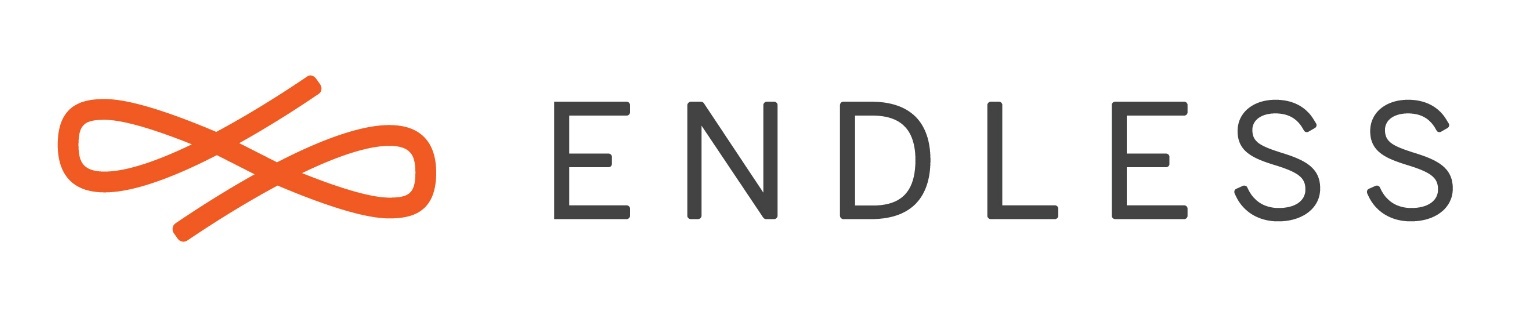hi,
Dropbox and the OS are updated, but Dropbox does not work. I opens the folder but the attached files are not uploaded to the Cloud.
Dropbox is not syncrhonized
@Paolo_Tognola
Something that would help us a lot to understand the problem would be this:
- Open the application called ‘Terminal’
- In this application run the command:
eos-diagnostics
- The above command will create a file with the information of your system (example: eos-diagnostic-160614_111731_UTC + 0100.txt); Send us this file so we can analyze and see a possible solution
eos-diagnostic-180222_095844_UTC 0100.txt (390,6 KB)
I have the same problem. My configuration-file is attached
Thanks for reporting. We will investigate.
Roddy
Thx😄
Inviato da smartphone Samsung Galaxy.
-------- Messaggio originale --------Da: Roddy Shuler community@bot.endlessm.com Data: 03/03/18 08:00 (GMT+01:00) A: paolo.tognola@tiscali.it Oggetto: [Endless Community] [english/help] Dropbox is not syncrhonized
roddy
Endless Team Member
March 3
Thanks for reporting. We will investigate.
Roddy
Visita Argomento o rispondi a questa email per replicare.
To unsubscribe from these emails, click here.
I have two quick questions for those of you having this issue:
-
Does rebooting the system and then launching the Dropbox app again get synchronization working again?
-
Can you see the dropox icon in the status area at all? (the small sliding area on the left side of the screen, right on top of the Endless button from the bottom panel)
Thanks for helping us fixing this issue,
Mario
Hi Mario
The andare is no to both questions
Sorry Mario.
The answer is no to both question
@Paolo_Tognola @csab1915 We just released an update to the Dropbox app that we hope fixes the problem you are seeing. It is a bit tricky for us to reproduce, because the issue appears to be related to an attempt by Dropbox to auto-update itself, and thus the problem does not show up with fresh installs of the app (which is why it consistently passed our QA testing). My laptop was in a state where Dropbox was broken, but in the middle of testing potential fixes I managed to get out of the broken state, so in the end I was not able to fully test the fixes that @mario added.
Please try updating the app. (You might have to click the refresh button on the Updates page of the app center to see the change as available.) Then, reboot the machine to make sure that there is no older version of the daemon running, and let us know if this fixes the problem for you.
Thanks!
Roddy
Hi Roddy,
thanks a lot! I had to delete some “old” dropbox system files (I
searched for dropbox in Nautilus). Then unistall the app, reinstall it,
and now, it seems, at least it works for now 
Thanks! best, Gerald
Thx very much Roddy,
Followed your instruction, but Dropbox does not work. Now it dies bot open.
I hope Simeone can help me, otherwise I’ll neve to chance SO.
For me, dropboxis a must-neve tool.
@Paolo_Tognola Thanks for sharing your case. As @roddy said, it is a bit difficult for us to reproduce this issue and, while I know for sure that the new version clearlly fixes a few problems present in the old one, I can’t be 100% sure whether it fixes the problem you’re facing.
That said, I might be able to help you if you could share some extra information so that I can investigate it properly… Please follow these steps:
-
First of all, reboot your machine, to start off a clean state
-
Once you’re back on the desktop, open the terminal and type
ps aux | grep -i dropbox | tee dropbox-ps-before.log, and press ENTER -
In the same terminal, type
flatpak run com.dropbox.Client --debug | tee dropbox-flatpak-run.log, and press ENTER -
Open a new terminal window and type
ps aux | grep -i dropbox | tee dropbox-ps-after.log, and press ENTER -
Finally, type
eos-diagnosticsfrom the terminal and press ENTER (this will generate a file with a name similar toeos-diagnostic-160614_111731_UTC_+0100.txt) -
Open the file manager (‘Documents’, from the desktop), pick up the files
dropbox-ps-before.log,dropbox-ps-after.log,dropbox-flatpak-run.logand the one named likeeos-diagnostic-160614_111731_UTC + 0100.txt(but with the current date/time) and attach them here.
Finally, if dropbox still does not work for you, try deleting the .dropbox-dist directory (type rm -rf ~/.dropbox-dist and press ENTER from the terminal) and rebooting, then try again and see if it works. This said, please DO NOT do this BEFORE having done the previous 6 steps, otherwise we might never know what the problem was.
Hope this helps, looking forward to hearing from you,
Mario
Hi Mario, now dropbox work but I have reset everything. I lost documents and installed apps. how can I do now? I followed your steps exactly. and now? what am I doing now?
Hi @Paolo_Tognola,
I’m not sure what you mean by “I have reset everything”… Did you logged out and then logged in back again? Did you manually remove the Dropbox directory? I ask this because removing that directory is the only case I can think of in which you’d get your documents removed, but that should not happen if you followed the steps above since all I asked you to remove was the ~/.dropbox-dist directory (not the Dropbox one).
In any case, if Dropbox is working now it should sync all your documents back from the cloud automatically once you log in. If that’s not the case, I suspect it’s because you might have actually removed your documents in the Dropbox directory by mistake, and you effectively have nothing in there to synchronize now.
To be sure, I’d suggest you log in https://www.dropbox.com/home from your web browser and check whether you can see any file in there: if not, then it means you removed your files indeed; if you can see them there, it means something is going wrong with the synchronization and it would be useful if you could send the logs you generated in steps 2-5 from the list I shared before.
Last, in case you had actually removed your files by mistake, I believe Dropbox keeps a history of all your changes and it should be possible for you to recover them from https://www.dropbox.com/deleted_files (or maybe somewhere else, I’m not a heavy Dropbox user myself).
Let me know if this helps (I hope so!),
Thanks,
Mario
hello Mario, thanks for the advice. Dropbox works and syncs, but after following your steps, I restarted the PC and all my apps are gone. also all my photos and my documents. not those in Dropbox, but those on PC memory. as if the hard disk had reset itself.
Hi @Paolo_Tognola,
I’m sorry you have lost your documents, but I’ve just reviewed carefully both the changes we did to Dropbox and the steps I posted here for you to follow and I still can’t see how either of those would have caused you to lose all your documents. The only possible explanation I could find is that you misunderstood / mistyped my instructions to delete the .dropbox-dist directory:
… and you maybe typed something like this instead:
Notice the blank space betweek ~/ and .dropbox-dist in the second example? If, for any reason, you executed that line, then what you would have done is “remove all my files & directories in my HOME directory”, which would explain what you’re seeing. Is it possible that something like that have happened?
If that’s the case, I apologize for not having put a big WARNING and being more clear with the instructions, since I now can see how they can be mistyped / confused and become something dangerous… 
Let me know what you think,
Mario
Hola, desinstalé Dropbox desde el centro de Programas, lo volví a instalar y no funciona. Hice el procedimiento en la Terminal
eos-diagnostic-180317_154904_UTC-0500.txt (589,1 KB)
Gracias por vuestra colaboración!
@mario
hi Mario, I was inaccurate in copying your commands. it went as you say. thank you so much. you have no fault, I did wrong. thank you very much for your valuable advice.