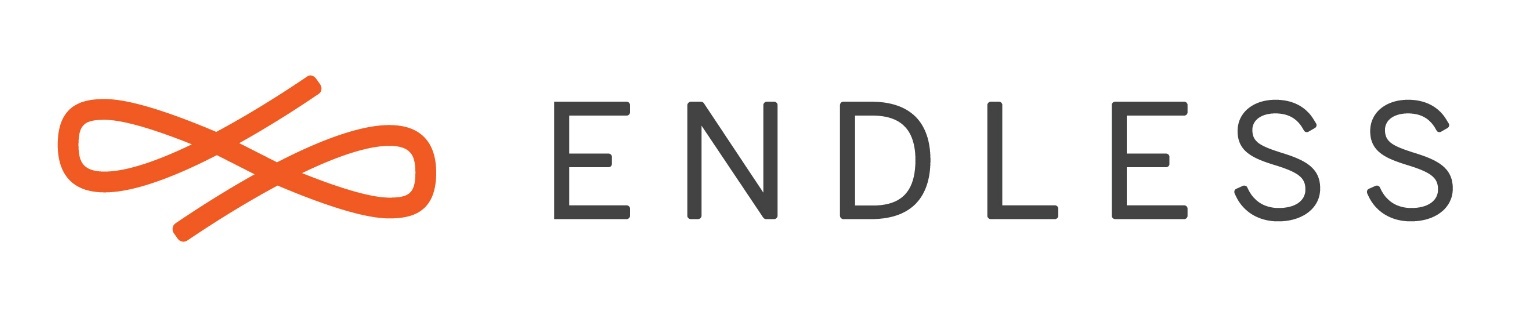Olá, eu instalei o endless no meu notebook, mas quando eu o reinicio não aparece a opção para entrar no endless, apenas entra direto no windows 10, poderia me ajudar, por favor?
Instalei o Endless, mas não aparece para da o boot nele
Have you installed it with the Endless OS Installer in Windows? If yes, please follow the instructions in this Thread:
MOUNTVOL [drive:]path VolumeName
MOUNTVOL [drive:]path /D
MOUNTVOL [drive:]path /L
MOUNTVOL [drive:]path /P
MOUNTVOL /R
MOUNTVOL /N
MOUNTVOL /E
MOUNTVOL drive: /S
path Specifies the existing NTFS directory where the mount
point will reside.
VolumeName Specifies the volume name that is the target of the mount
point.
/D Removes the volume mount point from the specified directory.
/L Lists the mounted volume name for the specified directory.
/P Removes the volume mount point from the specified directory,
dismounts the volume, and makes the volume not mountable.
You can make the volume mountable again by creating a volume
mount point.
/R Removes volume mount point directories and registry settings
for volumes that are no longer in the system.
/N Disables automatic mounting of new volumes.
/E Re-enables automatic mounting of new volumes.
/S Mount the EFI System Partition on the given drive.
Possible values for VolumeName along with current mount points are:
\\?\Volume{2288cee5-7b9d-4fa7-8690-2998bbc9742d}\
C:\
\\?\Volume{e483d09f-3a31-4388-b8da-b033a93eed12}\
*** NO MOUNT POINTS ***
\\?\Volume{5e401c92-b052-4d3d-a977-710ba1e23095}\
*** NO MOUNT POINTS ***Can you please execute the command as described above with the correct parameters 
Eu apenas copiei o colei (Ctrl C + Ctrl V). fiz alguma coisa de errado?
At least it seem so, as your output is just the help of the command - take a look at the output of the thread, should be similar.
What thread? I’m honestly not getting nothing on this!
Please open a administrative prompt (Right click on Command Prompt, Run as Administrator), then enter:
mountvol X: /s
dir X:\*.efi /S
Post the output here
C:\WINDOWS\system32> mountvol X: /s
C:\WINDOWS\system32>dir X:*.efi /S
Volume in drive X is ESP
Volume Serial Number is 8652-3B3C
Directory of X:\EFI\Microsoft\Boot
09/12/2020 06:14 1,558,344 bootmgfw.efi
09/12/2020 06:14 1,541,960 bootmgr.efi
13/09/2020 04:13 1,349,448 memtest.efi
3 File(s) 4,449,752 bytes
Directory of X:\EFI\Boot
09/12/2020 06:14 1,558,344 bootx64.efi
1 File(s) 1,558,344 bytes
Directory of X:\EFI\Endless
25/01/2021 20:37 5,447,680 bootia32.efi
25/01/2021 20:37 1,194,136 BOOTX64.EFI
25/01/2021 20:37 6,584,592 grubx64.efi
25/01/2021 20:37 1,154,792 mmx64.efi
4 File(s) 14,381,200 bytes
Directory of X:\EFI\OEM\Boot
13/09/2020 08:13 1,557,824 bootmgfw.efi
13/09/2020 08:13 1,541,960 bootmgr.efi
13/09/2020 08:13 1,349,448 memtest.efi
3 File(s) 4,449,232 bytes
Total Files Listed:
11 File(s) 24,838,528 bytes
0 Dir(s) 32,277,504 bytes freeOK, please once again open a administrative prompt and enter:
bcdedit /set "{bootmgr}" path \EFI\Endless\BOOTX64.EFI
Now you will be able to boot EOS again.
This topic was automatically closed 28 days after the last reply. New replies are no longer allowed.