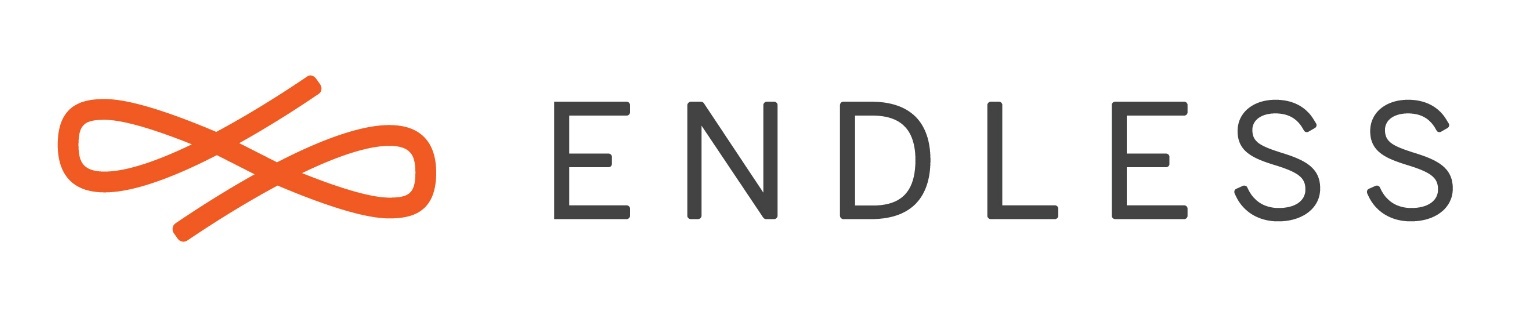Hello everyone !
I’m a fairly new user of linux systems and there are a lot of things that I don’t understand, so first of all I want to thank the developers of taking us, noob users, into consideration. 
For some reasons, as I try to watch some videos online, they simply don’t work and are stuck in an endless (no pun there) loading loop.
Youtube and Netflix are working nicely, but allocine or IMDB for exemple, are not. The later one gives me this error : “This video file cannot be played.(Error Code: 224002)”
I am currently using firefox, the problem was the same on chrome. I’ve joined the diagnostic.
If it is a problem of codec, is it possible to install new ones to fix this ?
Thanks in advance !