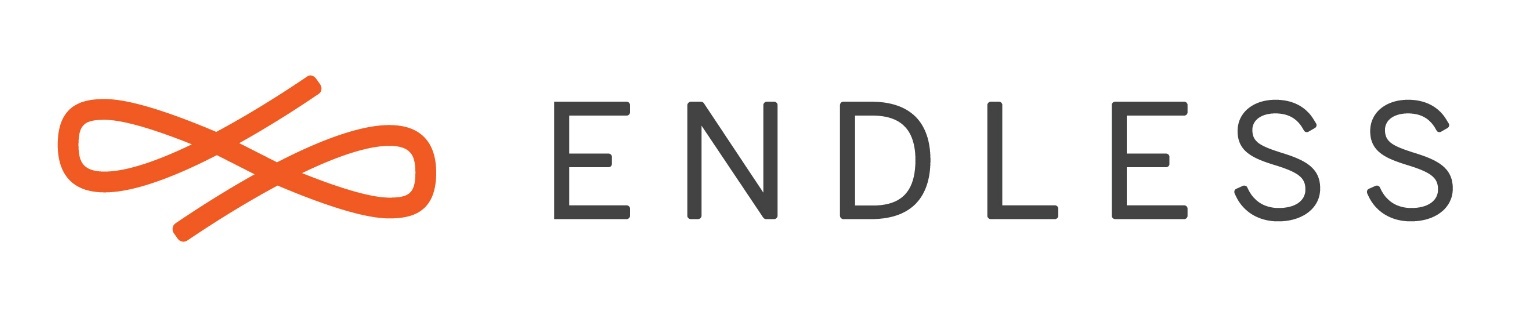I tried to migrate endless to a larger disk and did the following:
After connecting the new disk to an usb->SATA converter I used
dd if=/dev/sda of=/dev/sdb bs=10M
and used the expert mode of gdisk to relocate the backup copy of the GUID partition table to the end of the disk, and swapped the disk. Endless booted and I felt good, but I soon realized that I was not able to start any application. After some research I got the impression that this is caused by the fact that the disk was mounted read only. So I swapped back and ask for help now:
What do I have to do that the new disk is mounted correct and endless might work normally?
How can I move my home partition to a new partition (which I created in the free space)? Yes, I know that this is a bit challenging, but I planned to mount the new partition temporarily and copy/move the old contents to the temporary location. But how do I mount it finally?
Thanks in advance for any tips …
eos-diagnostic-190923_122747_UTC 0200.txt (800.9 KB)
diagnostics are with the original (writeable) disk, not the new one. If needed I could try to swap again and try to save the diagnostics to an usb stick.