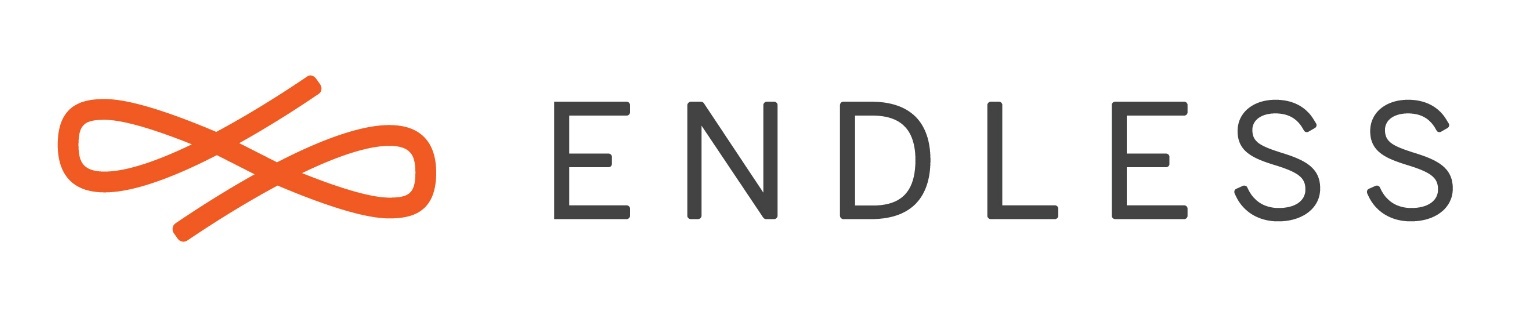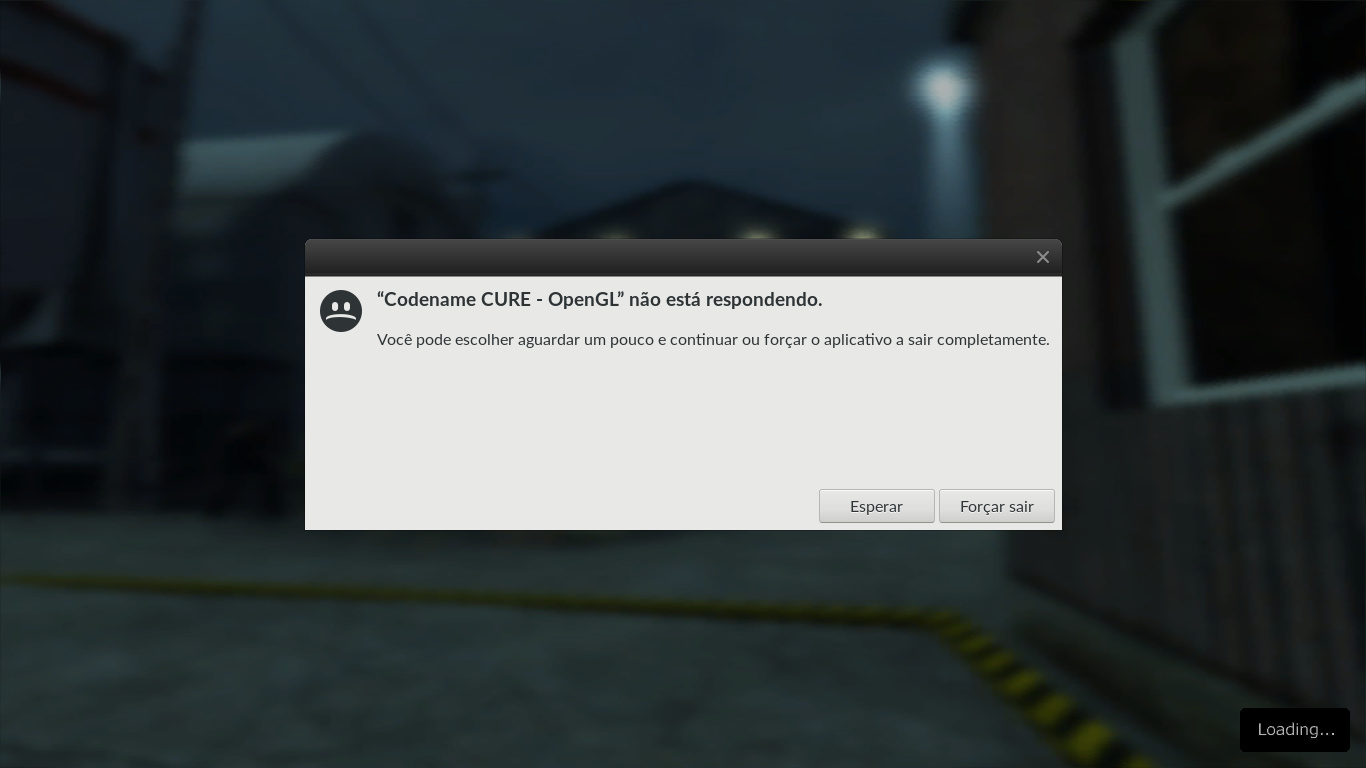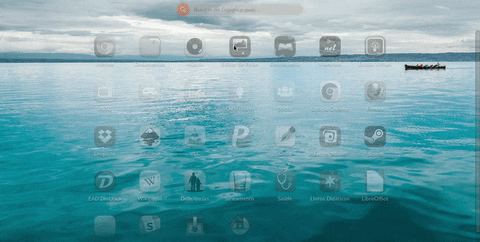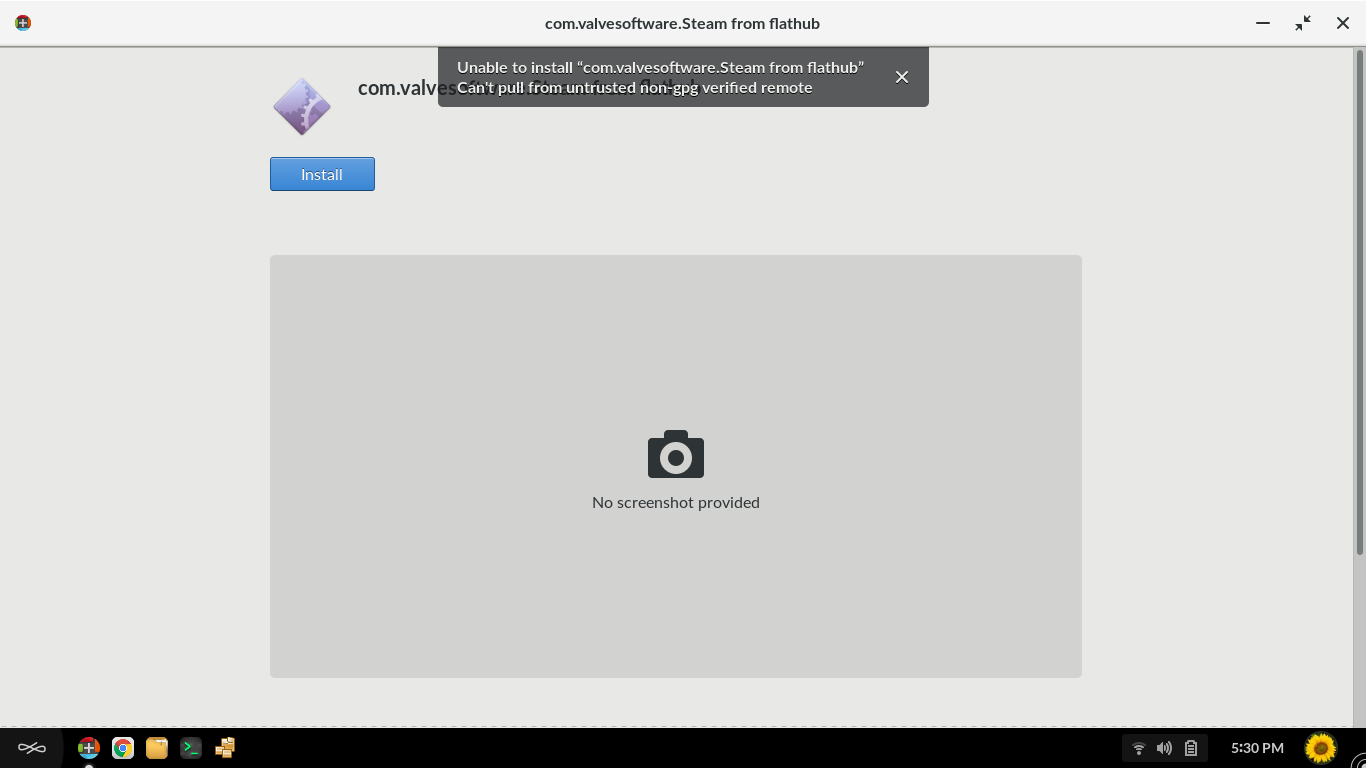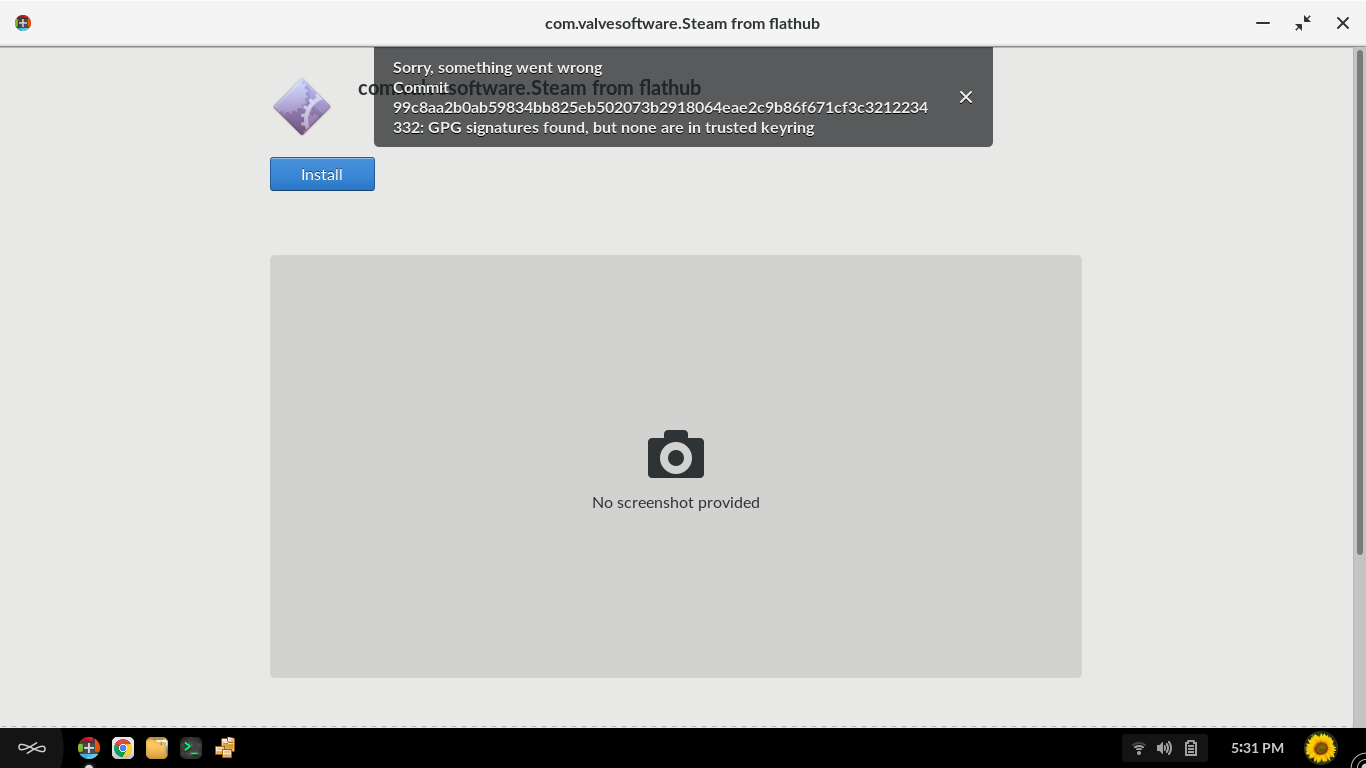##Great News for Gamers
As of Endless OS 3.1.4, we’ve added support for Steam as a Flatpak app, and it’s now available for download from our App Center.
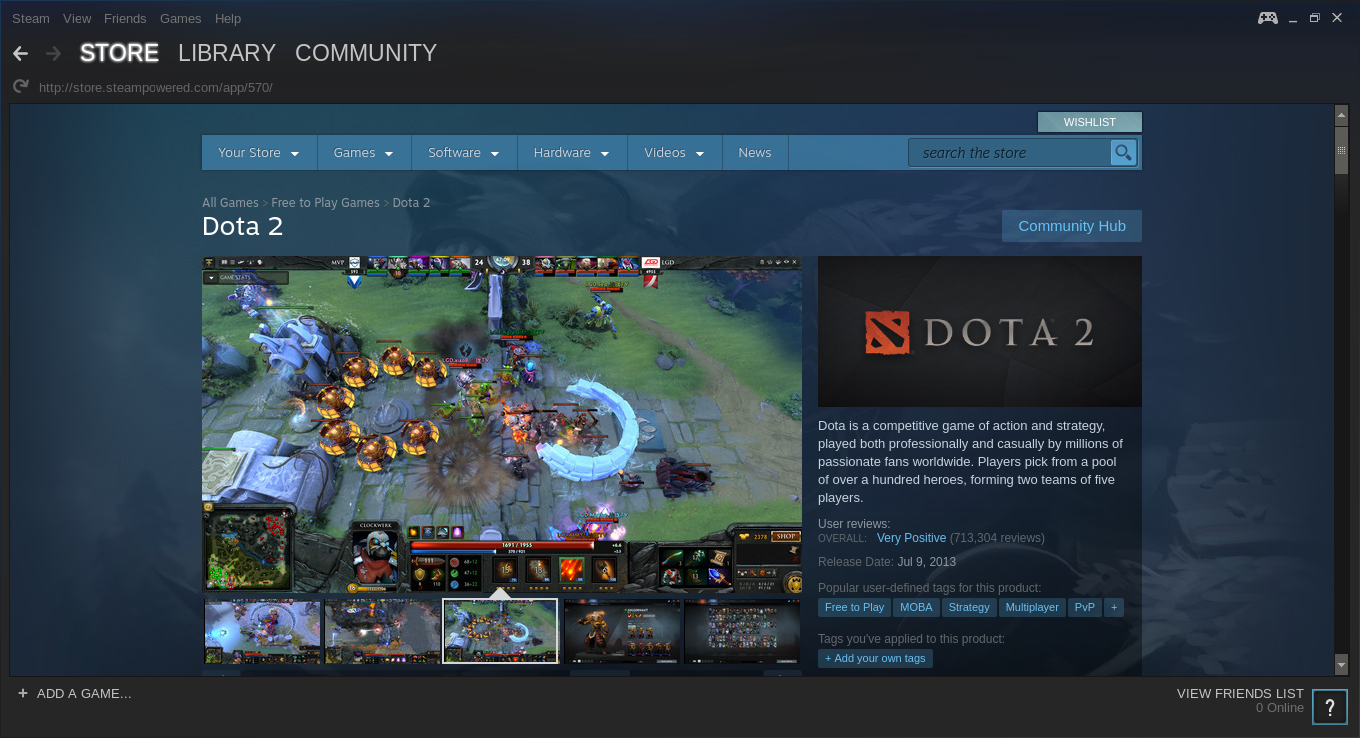
###Here are some important things to remember: - **Update your platform.** Make sure you update your platform before trying out Steam. You can run this platform update from the App Center update page.
-
Look for compatible Linux apps. To find games that are compatible with your system, select games for “SteamOS + Linux”, and check hardware requirements since not all games are compatible with all machines.
-
Help us find bugs. If your machine meets all the requirements and still cannot run a game, let us know.
Happy gaming!