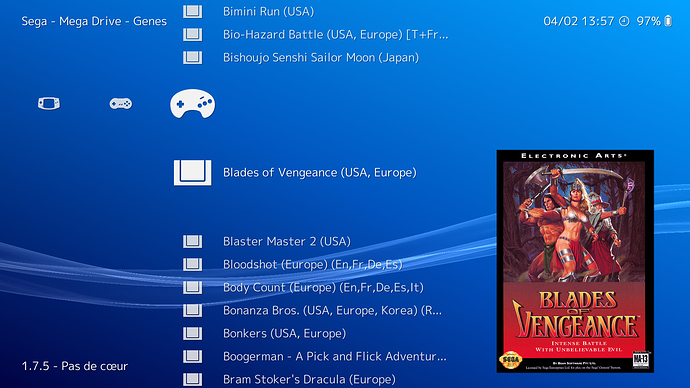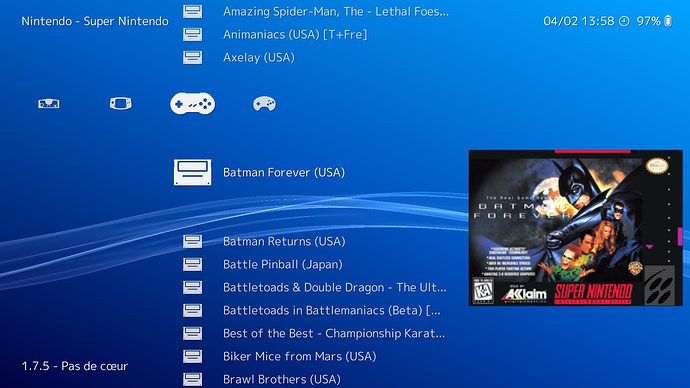Introduction
Have you just bought a laptop with Endless Os? Have you been using Endless for a while and now you’re in a mood to to play a bit? This guide is for you.
This guide is based on my experiences, so it’s not an official or professional. Feel free to add your comments, copy, share, translate it. Keep in mind I’m not a native English speaker and I tend to misstype.
I’m Garpe (or you can call me Sorsoba) an Endless user since March 2018 and ever since then I’ve been quite satisfied with it. During the summer I wanted to play a bit on my laptop which has Endless Os by default. As of the writng of this tutorial (2nd February, 2019) there’s no WINE for Endless Os.
By my experiences people prefer playing certain games (that is popular, played by your friends, that you’ve been playing for while, that you wish to try…) and not just any game from the App Center.
The Methods
I myself haven’t tried method 4 and 5 (Phoenicis / WinePak).
So here they are:
- App Center
- Steam
- openSource
- Phoenicis
- WinePak
- Virtual Machine
- Emulators: back to past
1. App Center
First of all check out whether your game is available in the App Center. There’s a chance to find your game there and you’ll the least trouble this way. (e.g. Minecraft, RuneScape, Eternal Lands, Battle for Wesnoth… are available here).
Read more: Can I install and add new software or apps?
2. Steam
Check out if your game is available on Steam, then check out its proton compatibly in ProtonDB. Games tend to work well under Endless, I brought 10 games so far all of wich are WIndows only and they run smoothly. Download Steam from the App Center, enable proton in Steam settings*, get your game in Steam store.
*Many games (e.g. CS:GO, Mount&Blade: Warband, Cities: Skylines…) have their Linux versions and doesn’t require to enable Proton
Read more: Steam: How activate Proton
3. openScource
Many programs have open source remakes or alternatives (e.g.: Transport Tycoon Delux->openTTD, Red Alert, Tiberian Dawn, Dune2000->openRA, Quake III Arena->openArena…) some are just as great as their originals or even better, some are not. For open source games (and alternatives) see this list. A few are already availabe in the App Center, if not ask our helpful Endless team to make it available for us here.
4. Phoenicis
Look up on https://phoenicis.org/apps/jeux what games would run using Phoenicis. If you found yours download Phoenicis from the App Center.
Read more: How Install Phoenicis on Endless OS
5. WinePak
winepak is a project that FlatPaks Windows applications with Wine. Only a few (about 10-12) programs were made this way so far (e.g.: Notepad++, Overwatch, World Of Warcraft…).
Read More: How to install the Winepak repository in Endless OS and How to Install World of Warcraft on Endless OS
6. Virtual Machine
Endless has a software in the AppCenter called GNOME Boxes. In Boxes you can emulate any OS you just need an .ISO file (or it’s own fileformat) of the selected OS. You’ll have to balance on the RAM as Endless also requires it while running Boxes. I had no success with anything older than Windows XP. XP worked yet it didn’t recognised the emulated video card, so many games don’t even start up. Windows 10 (32x edu) runs well with wee lags, you should enable “best performance mode” (I recommend setting 1,6Gb memory (RAM) to Win10).
KEEP IN MIND: The costumisation settings of GNOME Boxes on Endless are very limited compared to its Ubuntu or Windows version, you may find that most of the tutorials found online won’t work on your case
Read more: How to Install Virtual machine on Endless OS
7. Emulators: back to past (DOS and beyond)
Many games older games had their DOS versions or DOS predecessors/alternatives, you may consider playing DOS games (with full support including multiplayer) using the emulator program DOSBox from the App Center (I was playing WarCraft 2 during the whole sumer thsi method and it was a great summer).
As well there’re emulators for: GameBoy (mGBA), PlayStation2 (PCSX2), GameCube/Wii/Triforce (Dolphin Emulator), Super Nintendo (Snes9x), Amiga (FS-UAE), Spectrum ZX (Fuse), PLayStation Portable PSP (PPSSPP), Nitendo Entertaitment System NES (Nestopia), and Thomson TO8D (Teo).
Have Fun!
These methods probably cover most of the games you would love to play. Good luck and have fun!
Garpe (AKA RiPeti or Sorsoba)