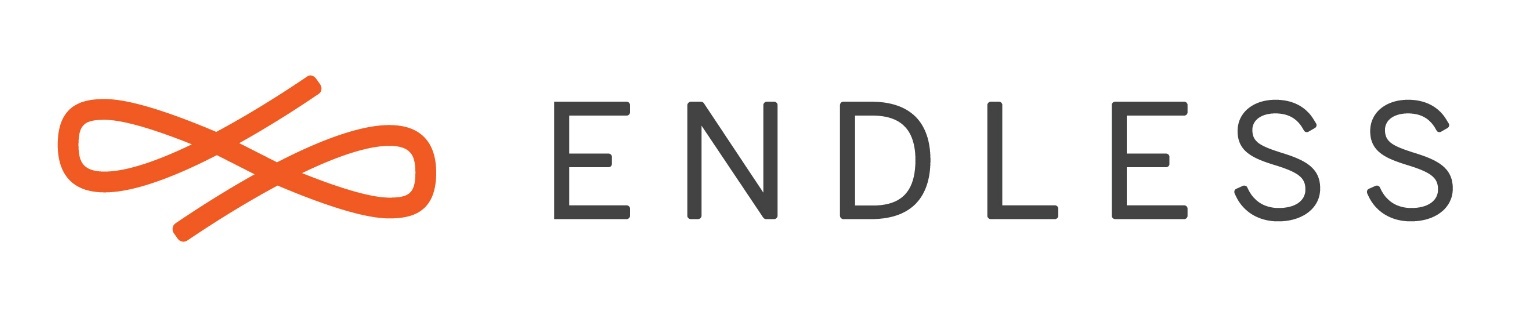Necesito ayuda cambie sin querer la resolución de la pantalla a “8:2” y no puedo regresar a la “16:9”
Problemas de resolución
¿Qué versión de Endless OS estás usando?
Para comprobar qué versión de Endless OS está en Configuración  Detalles
Detalles
La versión de Endless Os que utilizo es la 3.7.5(191202-154519), el problema es que cambie la resolución y ahora no me deja regresar a la de antes
Algo que nos ayudaría mucho a entender el problema sería la siguiente:
- Abra la aplicación llamada ‘Terminal’
- En esta aplicación, ejecute el comando:
eos-diagnostics
- El comando anterior creará un archivo con la información del sistema (por ejemplo EOS-diagnóstico-160614_111731_UTC + 0100.txt); Envíenos este archivo para que podamos analizar y ver una posible solución
eos-diagnostic-191212_111353_UTC-0300.txt (4,0 MB)
Aqui les dejo el archivo espero haya una solucion
- Abra la aplicación llamada ‘Terminal’
- En esta aplicación, ejecute el comando:
xrandr -s 16384x16384
It seems, that for some odd reasons, your Monitors EDID Information (a piece of data which is transfered from the monitor to the Graphics card) does not get interpreted correctly by the driver. As a result you don’t have the Resolutions available your monitor natively supports.
So, as a workaround until this gets fixed, you have to force the driver to output a specific resolution.
Creating Custom Resolutions
Open up the terminal and enter:
cvt 1600 900 60
This will yield a modeline specification for the resolution 1600x900 with 60 Hz, which we will need later. Looks like:
# 1600x900 59.95 Hz (CVT 1.44M9) hsync: 55.99 kHz; pclk: 118.25 MHz
Modeline "1600x900_60.00" 118.25 1600 1696 1856 2112 900 903 908 934 -hsync +vsync
Now we need to retrieve the information, on which output channel our display is connected with:
xrandr | grep " connected "
will output something like:
eDP-1 connected primary 1920x1080+0+0 (normal left inverted right x axis y axis) 0mm x 0mm
So now we have all information needed at hand. Create a new Textfile ~/resolution.sh and fill it will the following:
#!/bin/bash
xrandr --newmode 1600_900_60 118.25 1600 1696 1856 2112 900 903 908 934
xrandr --addmode eDP-1 1600_900_60
xrandr --output eDP-1 --mode 1600_900_60
This script will do the heavylifting of creating a new output mode and setting it on the given output. Replace the values inside with the ones from the steps above (xrandr/cvt)
Now we need to make sure, that the script gets started every time you boot up. Create a new file ~/.config/autostart/resolution.desktop with the Text editor and put the following in it:
[Desktop Entry]
Type=Application
Exec=/sysroot/home/egon/resolution.sh
Terminal=true
Now, in the terminal:
chmod 755 ~/resolution.sh
chmod755 /.config/autostart/resolution.desktop
gio set ~/.config/autostart/resolution.desktop metadata::trusted yes
Before making everything persistent as described here, make sure to run the commands in the terminal to see if they switch to the correct resolution (xrandr and cvt)
Muchas Gracias el problema fue solucionado!!
This topic was automatically closed 28 days after the last reply. New replies are no longer allowed.