Hi ramcq,
Thanks a lot for your explanation & suggestion. I have tried to do this now, alas it didn’t work - here is the output:
—8<------8<------8<------8<------8<------8<—
root@aurich:/home/andree/Shed/git/eos-meta/eos-tech-support# ./eos-write-live-image --os-image /home/andree/Downloads/OperatingSystems/Linux/EndlessOS/eos-eos3.0-amd64-amd64.161109-081728.en.img.xz --latest /dev/sdg
Are you sure you want to overwrite all data on /dev/sdg? [y/N] y
Fetching Windows Installer
$ wget --timestamping https://d1anzknqnc1kmb.cloudfront.net/endless-installer/endless-installer.exe
–2016-11-22 11:21:30-- https://d1anzknqnc1kmb.cloudfront.net/endless-installer/endless-installer.exe
Resolving d1anzknqnc1kmb.cloudfront.net (d1anzknqnc1kmb.cloudfront.net)… 54.192.135.104, 54.192.135.211, 54.192.135.100, …
Connecting to d1anzknqnc1kmb.cloudfront.net (d1anzknqnc1kmb.cloudfront.net)|54.192.135.104|:443… connected.
HTTP request sent, awaiting response… 304 Not Modified
File 'endless-installer.exe’ not modified on server. Omitting download.
uncompressed image signature /home/andree/Downloads/OperatingSystems/Linux/EndlessOS/eos-eos3.0-amd64-amd64.161109-081728.en.img.asc does not exist or is not a file
—8<------8<------8<------8<------8<------8<—
Please note that I only had the unxz’ed image file which I xz’ed again. The message feeding the unxz’ed image file to eos-write-live-image was the same as above, though - i.e. the signature file is missing.
What could be the problem you think?
Thanks again & best regards,
Andree
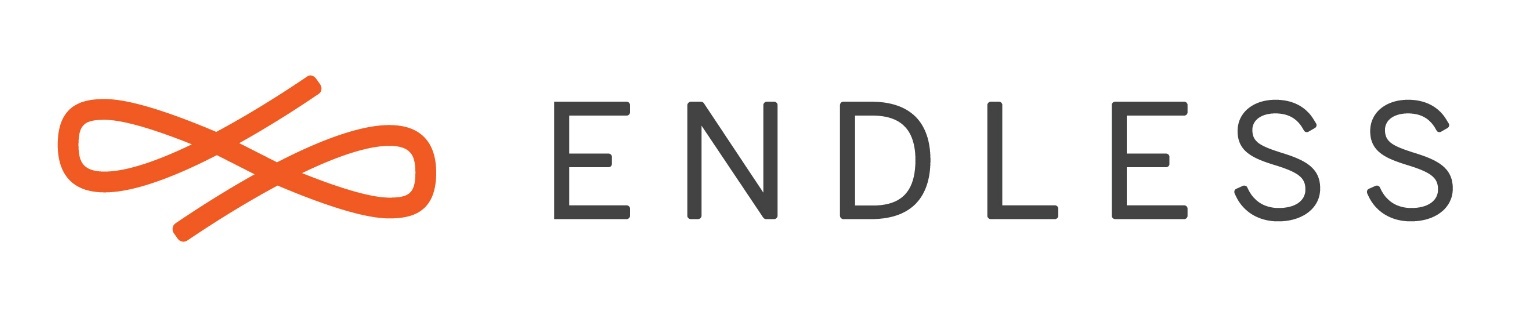

 Dankeschön!!!
Dankeschön!!!