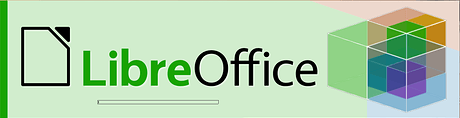Calling all @testers, Endless OS 3.4 beta is ready for testing!
Updating to the beta testing channel
First you need to switch where the OS looks for updates. Follow the Getting Started pinned post in the #beta-testing category for step by step instructions for how to do this.
In order to try the beta version of Endless OS 3.4, you first need to be on the latest stable release (3.3.18). To do that, go to Settings->Details and click “Check for OS Updates” on the lower-right corner. Apply the update and reboot.
After rebooting into Endless OS 3.3.18, you will then need to check for OS updates again, and this time you should be upgraded to 3.4 beta. Again, apply this update and reboot your computer.
New things to try
Upgraded to GNOME 3.26

Endless OS always include the previous stable release of the GNOME desktop. This lets us test and integrate their stable release during our development cycle, and make sure that our changes to it work properly. This means that Endless OS 3.4 will use GNOME 3.26, which brings with it a number of improvements to the shell.
GNOME 3.26 features a completely new Settings application that is more featureful and easier to navigate than the previous version, exposing more options to users. It also comes with an updated Scanner app (Simple Scan) and a much improved touch screen keyboard.
System tray icons in the panel
Some apps, like Dropbox and Slack, still use the older System Tray interface for icons while they are running. In previous releases of Endless OS these were kept separate from the bottom panel in a section of their own, but that separate section has been removed in the latest version of GNOME, so we have moved the System Tray icons into the bottom panel alongside the system’s own icons.
Scheduled automatic updates

Our goal with Endless OS has always been to be smart about when and how we depend on the internet. Not only so our computers could be used while offline, but also so that they would be cost effective when online over an expensive connection, and then take full advantage of a high speed unlimited connection when it had one.
Until now Endless tried to automatically detect if your connection had Unlimited Data. We’ve found that this had problems with some devices that we are unable to fix so we’ve added a special toggle when you connect to a new connection, you can also change the value for this in settings. If you have Limited Data we’ll pause automatic updates of the OS and apps until you connect to a Unlimited Data connection.
We also know that it can be easier to limit updates to a certain period of time, so with Endless OS 3.4 we’re giving the user the ability to schedule updates to a certain time every day. This will let you keep Endless OS and it’s app up to date without having to think about it, and without worrying about an expensive bill at the end of the month. \
LibreOffice 6
The LibreOffice, with word processing, spreadsheet and presentation tools, is one of the most used apps on Endless OS. In previous releases of Endless this has been included in the operating system, which meant it could only be updated when the operating system was updated.
So we have been working with The Document Foundation, the makers of LibreOffice, to turn it into a Flatpak package like the rest of the applications in our App Center. So not only will Endless 3.4 come with the latest version of this office suite, but you will get updates directly from it’s developers as soon as those updates are make available, without having to wait for an OS update to bring them to you.
In order to upgrade our exiting users from LibreOffice 5, installed as part of the OS, to LibreOffice 6 installed as a Flatpak, we’ve also added the ability to install and update Flatpaks as part of the OS update process. This will let us include more Flatpaks in the default install, and move more of our default applications into Flatpaks so that users get updates to them more often too. Since this is a new process, and critical to making 3.4 a smooth upgrade, we want to hear about your experience with this and any problems that you may encounter with LibreOffice after the upgrade.
Better hardware support
Endless OS 3.4 will ship with the Linux 4.15 kernel, which fixes a number of hardware bugs and increases support for various types of hardware.
This release also gets an updated Intel graphics driver which should fix a number of graphical bugs that have been reported by our users. If you have any kinds of graphics glitches, or problems with ether graphics quality or performance while beta testing Endless 3.4, please let us know.
Many bug fixes and performance improvements
This release of Endless OS closed 264 bugs or missing features, and brings a number of performance fixes and UI enhancements to give a better overall experience to our users. Unless you hit one of these bugs before, you probably won’t notice these changes specifically, but you will be enjoying them just the same.
Reporting bugs
If you encounter any bugs, regressions, or other problems while testing the 3.4 beta release, please let us know so that we can get them fixed before the final release. You can report bugs right here on the forum in the #beta-testing:bug-reports category. Follow these Bug Reporting instructions to gather and submit any information that we might need to investigate and fix your bug.
Testing steps
In addition to using Endless OS 3.4 beta as you normally would, you can help us test the changes and new feature specifically by doing the following actions:
-
GNOME 3.26
- Open the new Settings app, browse the categories and change some options
- If you have a scanner, open Simple Scan and attempt to scan a document
- Install Telegram, Dropbox or Slack apps from the App Center, open them and verify that their icon appears in the System Tray to the left of the system icons.
- Left-click the icon to switch to that application’s window
- Right-click the icon to reveal the application’s menu
-
Automated updates
- Manually set your connection to Limited Data and ensure that updates are not automatically downloaded
- Switch it back to Unlimited Data and verify that available updates are automatically downloaded
- Schedule a time for updates to be downloaded, and check that they have been after that time has passed
- Manually set your connection to Limited Data and ensure that updates are not automatically downloaded
-
LibreOffice 6
- Search for “Writer” and make sure only one result is found
- Open “Writer”, go to Help->About LibreOffice and verify it is version 6.0
- Try opening, editing, and saving documents in Writer, Calc or Impress