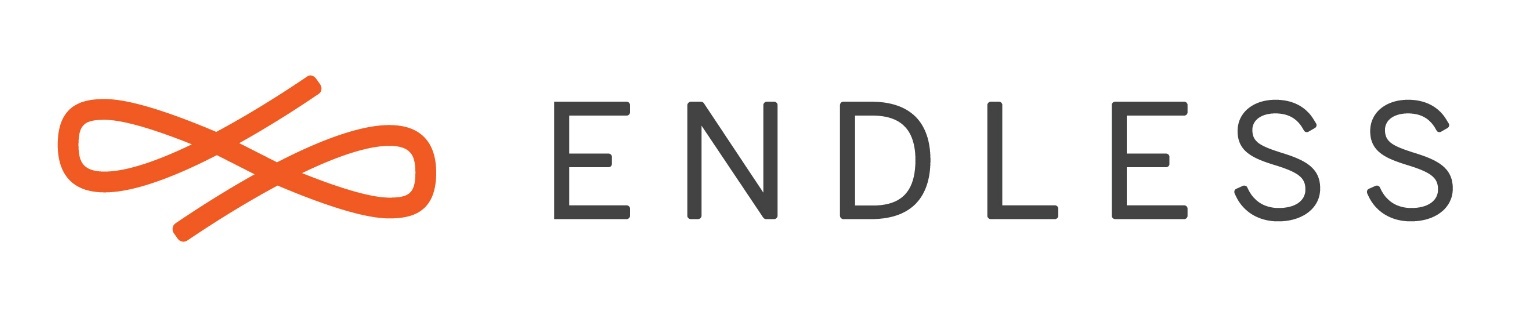Hi,
I am not able to update my Endless OS 3. In fact, I am not able to update anything for few months now. It shows me a note “new updates available”, it takes me to App center and than a message “Gnome missing”. It usually disappears! quickly and I didn’t take a photo. I was reading help topic. Tried to use Terminal app, but on my Acer laptop, this application doesn’t exist. There is the name in my applications, but when I press open, it takes me to app center with the message “this app doesn’t exist”. Please help!